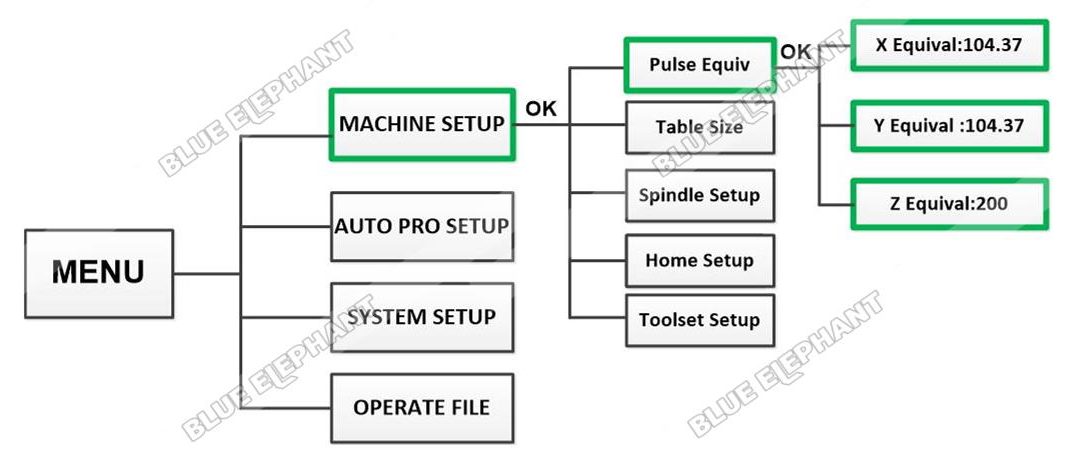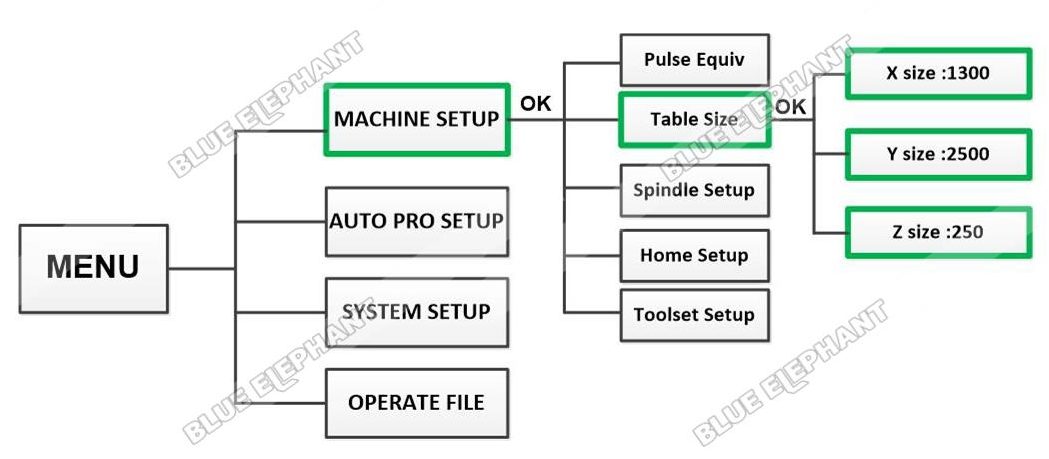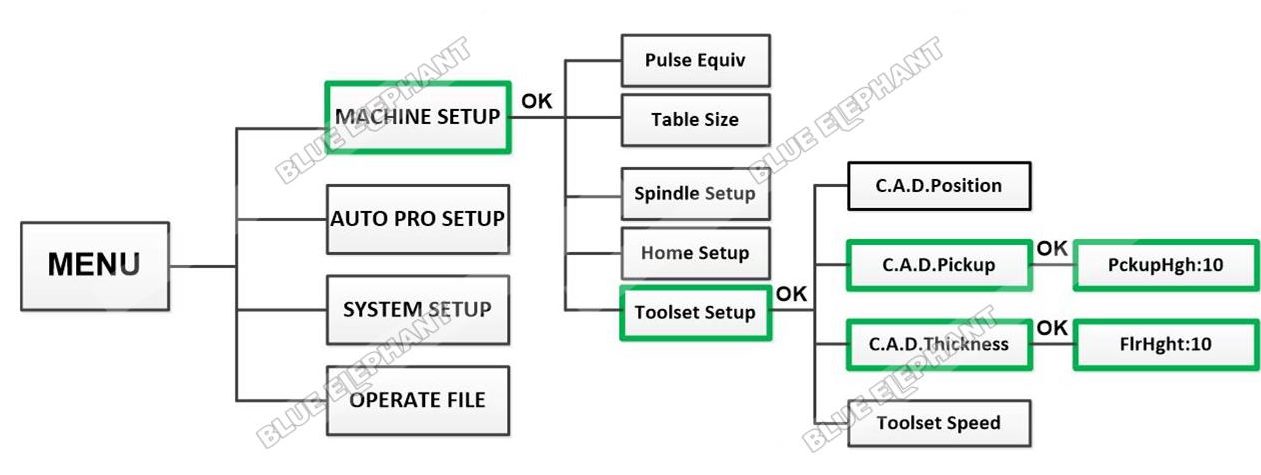The steps are as follows.
-
The first part is “Pulse Equiv”
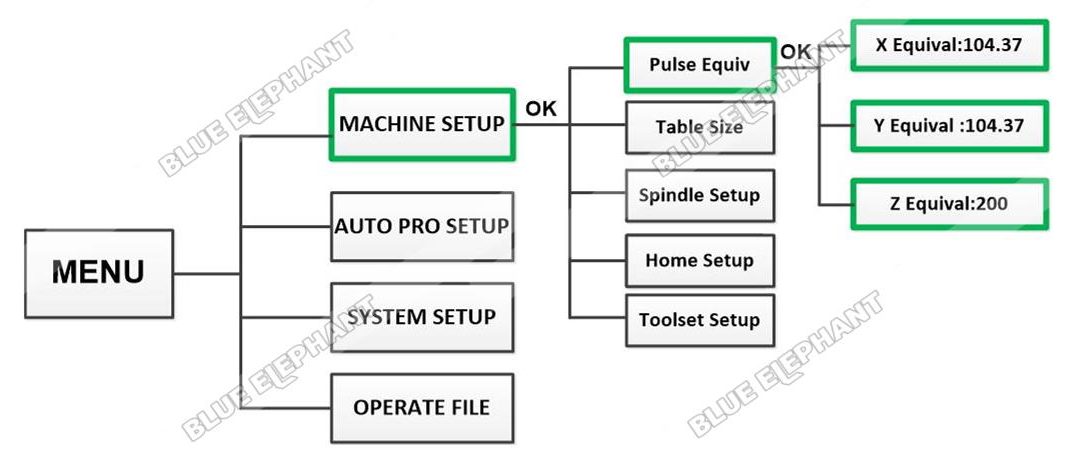
- 1.Press“MENU”button,then choose“MACHINE SETUP”
- 2.Press“OK”button,then choose“Pulse Equiv”
- 3.Press“OK”button, then Press“DELETE”button to clean the number
- 4.Input the data.The normal pulse of X axis is 104.37,Y axis is 104.37,Z axis is 200.Don’t forget press “OK”button after you set the data.
-
The second part is “Table Size”
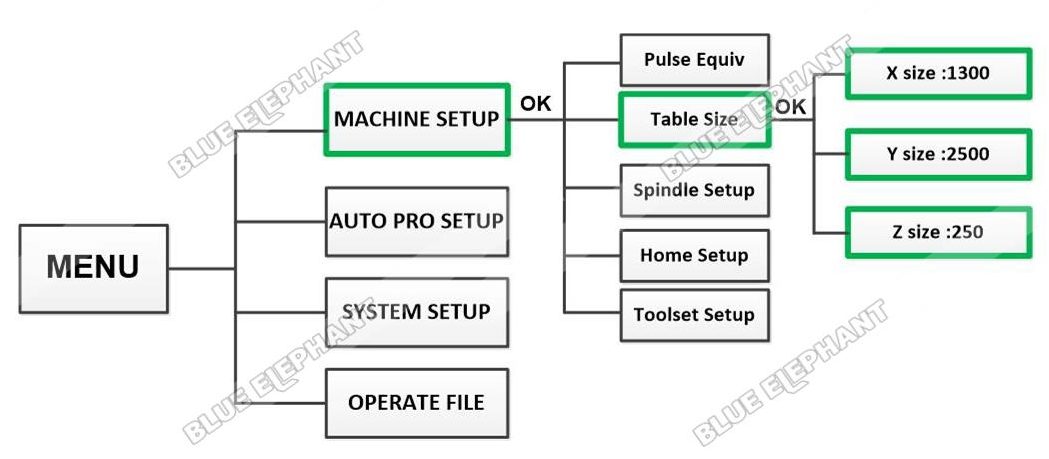
- 1.Press“STOP/CANCEL”button,we will back to menu list,then choose“Table Size”
- 2.Input the data.The normal size of X , Y ,Z axes is 1300, 2500 and 250.Don’t forget press “OK”button after you set the data.
-
The third part is “Toolset Setup”
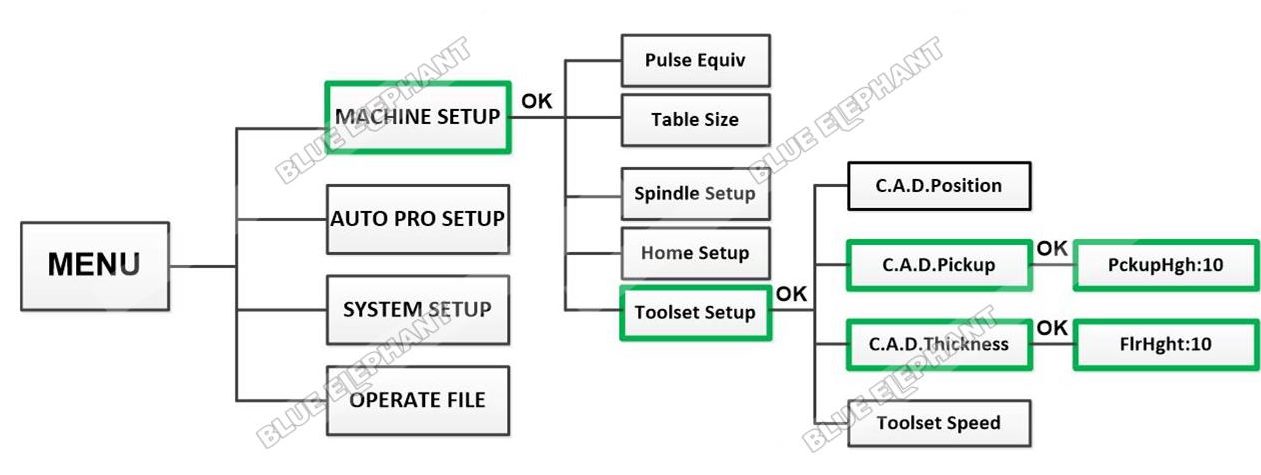
- 1.Press“STOP/CANCEL”button,we will back to Toolset list,then choose“Toolset Setup”
- 2.Press“OK”button,then choose“C.A.D Pickup”
- 3.Press“OK”button,we will see the data of “PckupHgh”is 10 It’s a safe data,so there is no need to change.
- 4.Press“OK”button,we will back to Toolset list,then choose“C.A.D Thickness”
- 5.Press“OK”button,we will see the data of “FlrHght”is 10 It’s a safe data,so there is no need to change.
- 6.Keep pressing“STOP/CANCEL”button,we will back to “Information” interface.
- The last step is restarting the handle.
The video is as follow.